Instructions
Dear participant , thank you for agreeing to participate in this experiment.
After this instruction page, you will be testing out 2 types of copy-pasting techniques, namely:
- Keyboard Shortcuts
- AutoComPaste
The following instructions will brief you on your objective, the copy-pasting techniques, the experiment structure and how to use the experiment interface.
Objectives
The experiment aims to assess the usability of the 2 copy-pasting techniques. Your objectives would be to:
- For every trial, copy-paste the text in the blue box (stimuli) into the text editor
- Perform copy-pasting using both techniques for a total of 72 trials
- Use the techniques as per normal, being honest with us of their usability
- Adhere to the instructive prompts along the experiment, and clarify with us anything that you're uncertain with
Copy-Paste Techniques
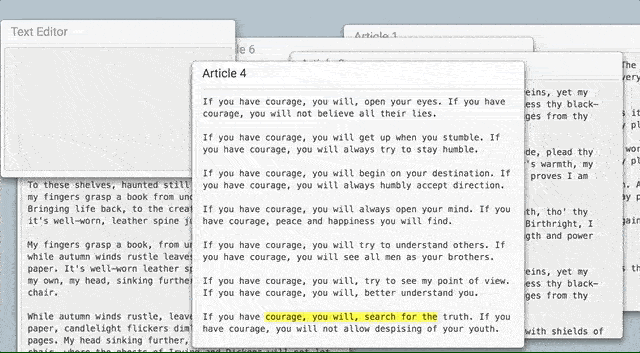
Keyboard Shortcut
- Search for the text stimuli across the 6 articles on display.
- Using your mouse, highlight or select the text you wish to copy.
- Press CTRL + C (Windows) or CMD + C (Mac) to copy the selected text.
- Select the editor window to bring it to focus.
- Press CTRL + V (Windows) or CMD + V (Mac) to paste the copied text.
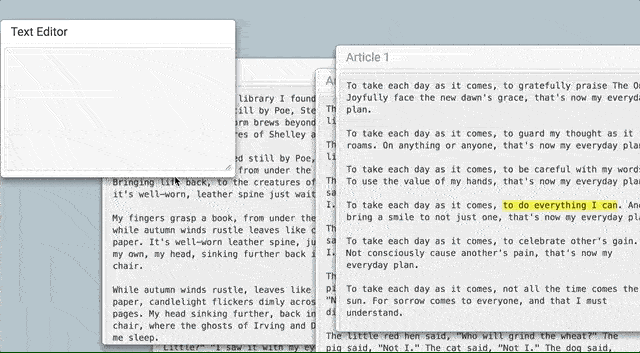
AutoComPaste
- Select the editor window to bring it to focus.
- Start typing the stimuli text as displayed in the blue box.
- From the dropdown window, select the correct suggestion that matches with the text stimuli. This will auto-fill the editor window with the selected list item.
- Modify the auto-filled text if necessary.
Experiment Structure
You will be following the following sequence of agenda:
| Phase | Event | Quantity | Description |
|---|---|---|---|
| I | Technique A trials | 18 trials | Varied conditions, familiarizing you with technique A |
| II | Break | 1 minute | Rest and review technique A |
| III | Technique A trials (repeat) | 18 trials | Apply what you've learnt from the previous set of trials |
| IV | Break | 1 minute | Rest and prepare to change technique |
| V | Technique B trials | 18 trials | Varied conditions, familiarizing you with technique B |
| VI | Break | 1 minute | Rest and review technique B |
| VII | Technique B trials (repeat) | 18 trials | Apply what you've learnt from the previous set of trials |
| VIII | Post Experiment Questionnaire | 11 questions | Please give us your honest feedbacks on the techniques as well as the conduct of the experiment! |
Experiment Interface
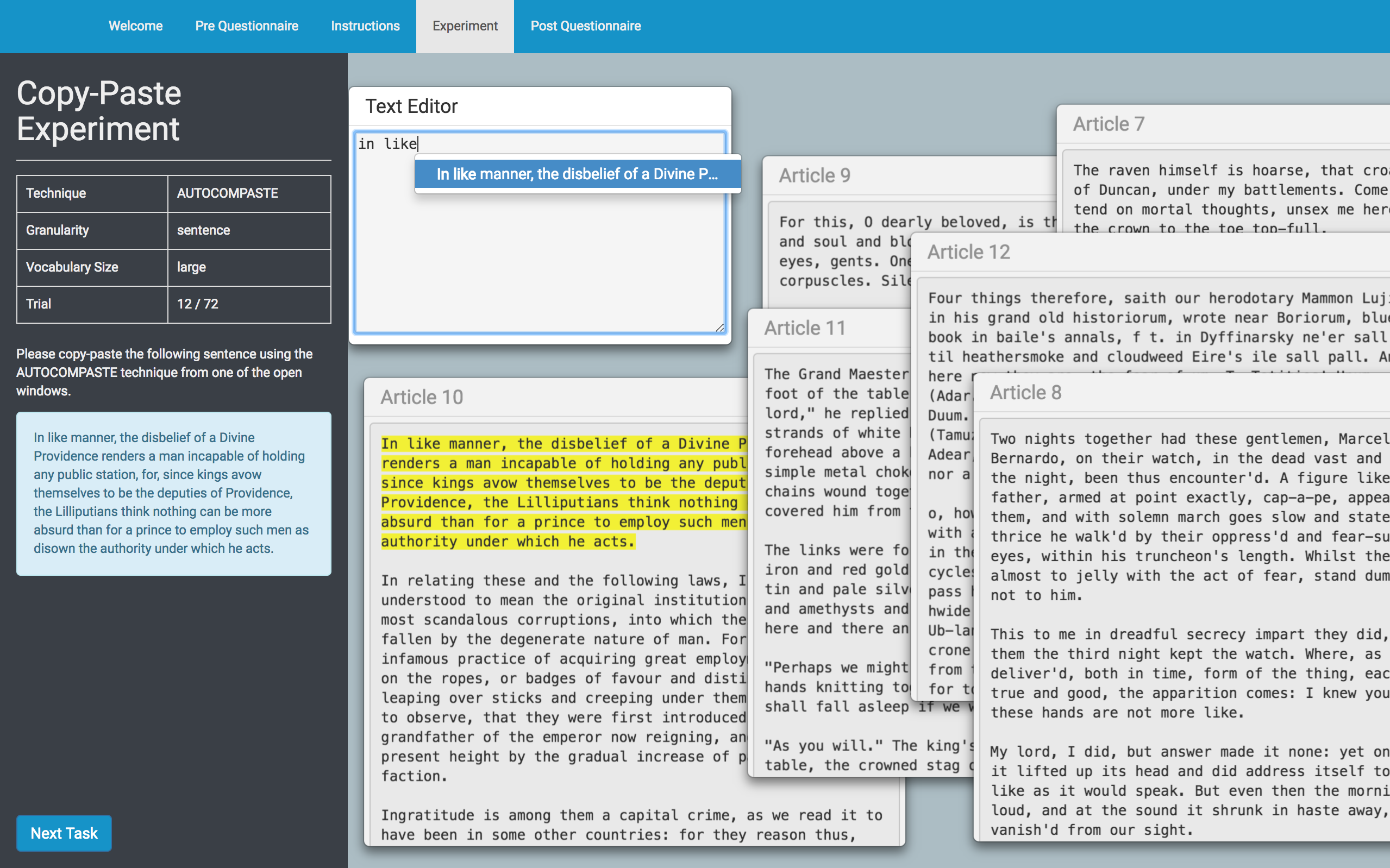
Navigation Bar

The navigation bar allows you to skip to the instructions or questionnaire pages. However, once you leave the experiment page without completing the trials, you'd have to re-do the experiment.
Side Bar
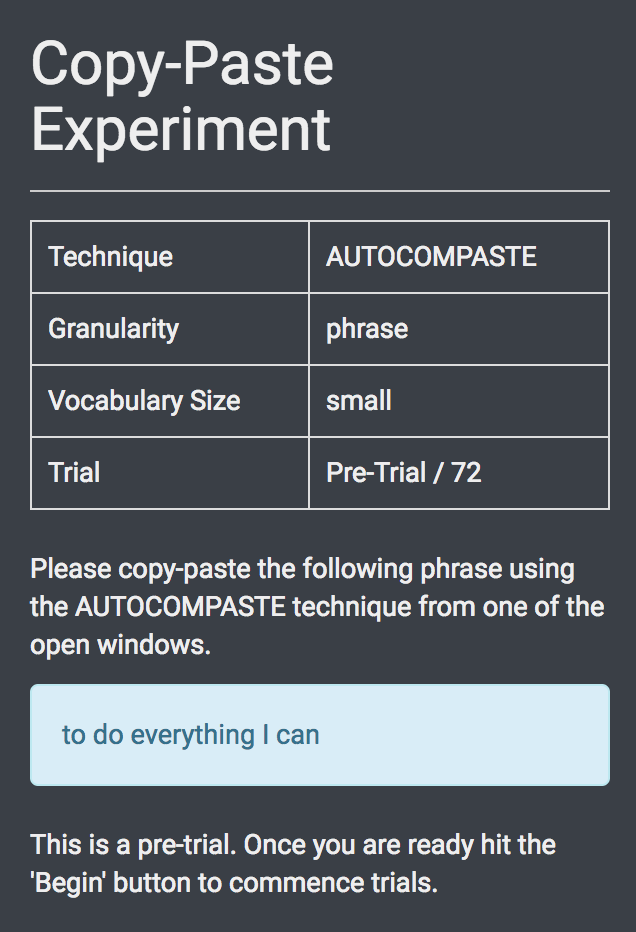
The side bar comprises of the following features:
- Trial State
- Instructions
- Stimuli
- Action Button
The trial state table indicates the values of the independent variables that are tested for the current trial session. Please take note of the technique specified for use and adhere to it.
The instructions will advise you on the technique to use for the trial, and the text that you're to copy, also known as the stimuli. You'll also be instructed to take a 1-minute break after every 18 trials.
The stimuli is the specific text you're to copy into the editor from one of the articles. The stimuli is labelled in a blue box, and also highlighted (in yellow) in the article window. Be advised that you're not allowed to copy the text directly from the blue stimuli box. Instead, you're to do so in the display area.
When you've completed a trial, you may click the action button to proceed to the next trial. During breaks, the action button will be disabled. Instead, you'll automatically be advanced to the next trial after the break.
Display Area
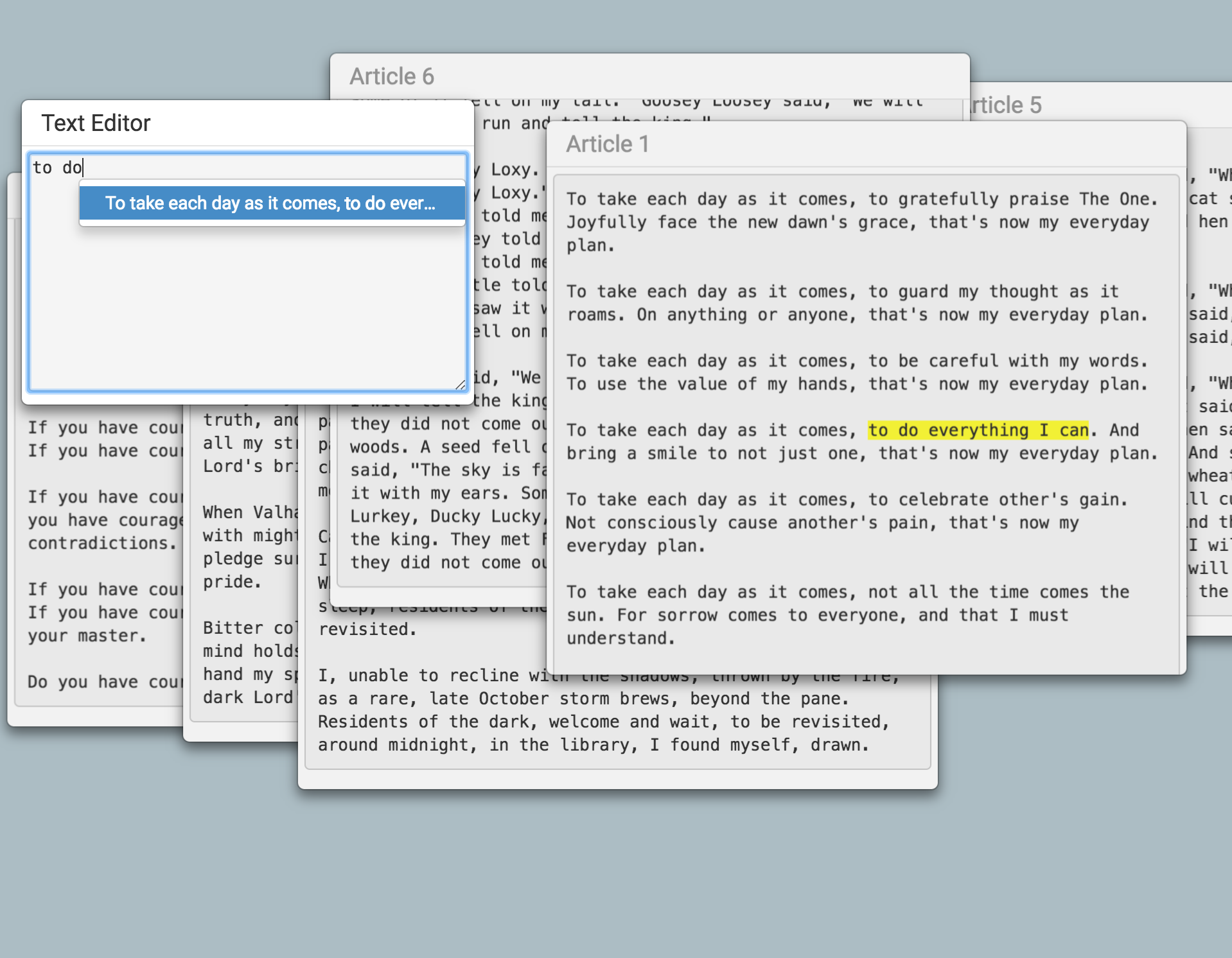
The display area comprises of the following features:
- Text Editor
- Article Windows
- Break Timer
The text editor is a resizeable window where you'll perform the copy-pasting of the stimuli or target text. When you're expected to use AutoComPaste, you'll see a dropdown list of suggestions as you type. Otherwise, you're to paste your text here using keyboard shortcuts.
Article windows are draggable, scrollable windows that contain an article each. For every trial, you'll observe 6 articles on display. If you're using the traditional copy-pasting technique, you'd have to find the article with the stimuli text, highlighted in yellow.
During breaks, article windows will be hidden. Instead, you'll see a countdown timer to the end of the 1-minute break.
Alerts
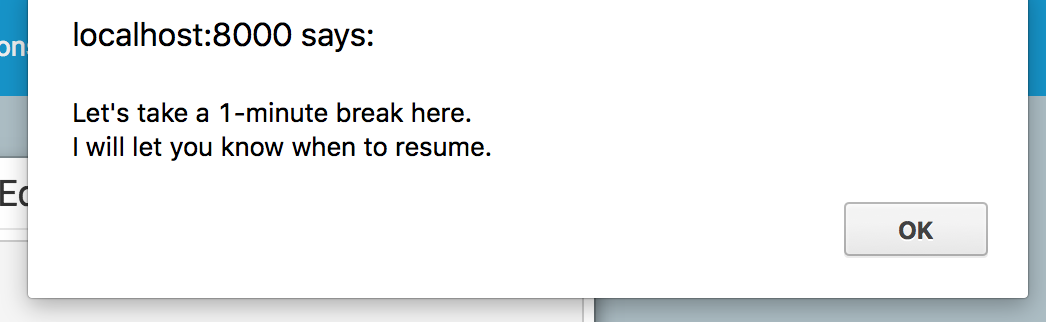
Before and after every break, you'll observe an interruptive pop-up that informs you of the start or end of the break.